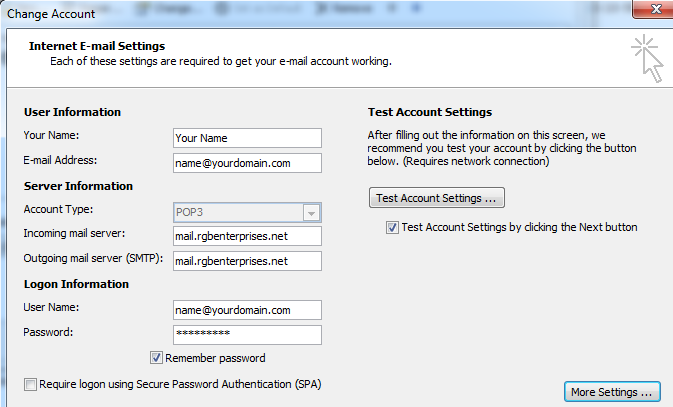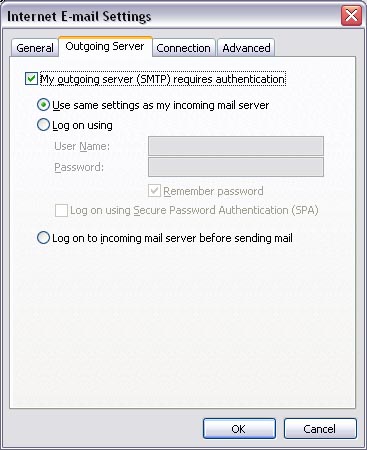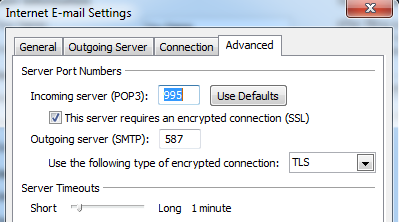|
This example shows how to configure an Outlook client with encryption enabled.
Enter your full email address for the User Name.
|
|
Outlook account settings 1. Got to Account Settings under the File tab
|
|
Notes: |
|
© 2025 RGB Enterprises. All Rights Reserved.